Google Assistant 推出 Siri 捷径 叫 Siri 揾 Google Assistant 唔再揾错人
Siri 同 Google Assistant 可以话系对头人,双方分别代表各自阵营慨智能产品同服务,不过正如政治都冇永远慨敌人, iOS 版 Google Assistant 最近慨更新就加入咗 Siri 捷径,令到大家可以用 Siri 嚟揾 Google Assistant 喇!
现时要安装 Google Assistant ,要到美国或日本 App Store 。
未安装 Siri 捷径之前,用 OK Google 会话"揾错人"
要安装 Google Assistant 慨 Siri 捷径,要升级至版本 1.4.6107 。 Google Assistant 未喺香港 App Store 推出,所以要安装 iOS 版 Google Assistant ,就要先申请个日本或美国 Apple ID ,然后就可以到当地慨 App Store 去下载。
不过要安装 Google Assistant 慨 Siri 捷径,就要一啲窍门。虽然日本 App Store 一样可以安装到 Google Assistant ,但要"正规地"安装 Siri 捷径, iPhone 慨地区就要设定为" United States "。另外,如果唔将语系设定为" English "的话,安装捷径慨提示框就会出现" kOPALocalizationStringNotFound "奇妙字句。变咗鬼佬移咗民后,只要开启 Google Assistant App ,就会见到" Add "OK Google" to Siri "提示框。按下" Add to Siri "掣,就可以开始新增捷径程序。
"正规"慨方法系将语系设为 English ,地区设为美国。
唔设为 English 的话,就会出现奇怪慨 Bug 字串。
一切正常,揿" Add to Siri "⋯⋯
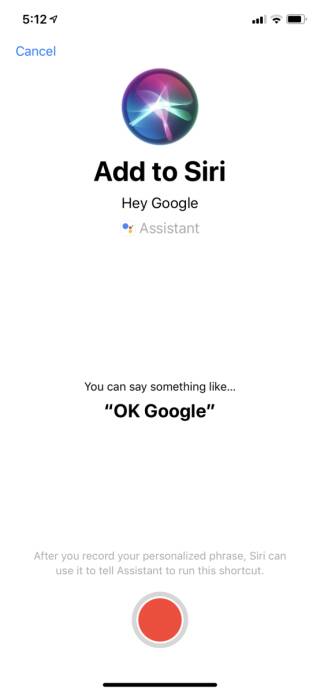
进入安装捷径程序,录句 OK Google 就完成。
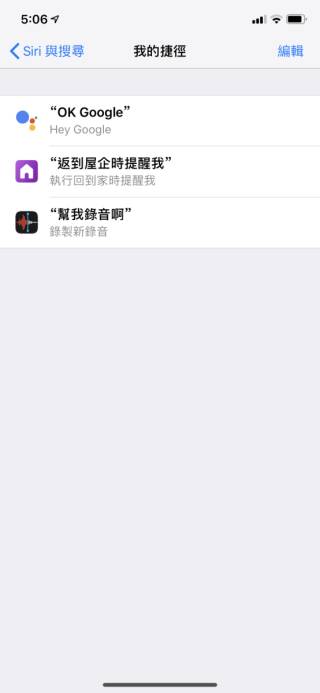
我的捷径会多出" OK Google "语音指令
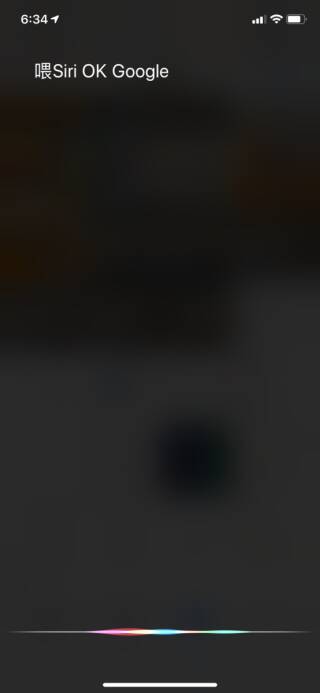
叫"喂 Siri OK Google "就可以直接开启 Google Assistant
完成新增捷径程序后,系可以即刻将地区同语系转返去香港同中文,不过建议你先设定好 Google Assistant 先,因为有啲选项要系"美国人"先至设定到慨。以后,只要你就可以用"喂 Siri OK Google "一句,一气呵成叫出 Google Assistant 并且直接近入语音待命状态,控制 Google Home 等等。
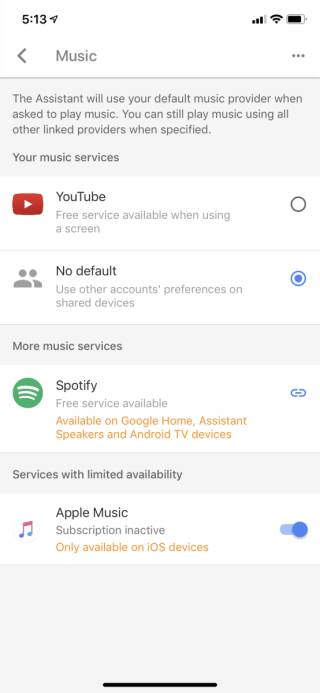
趁住"搬咗去美国",记住顺手做埋 Google Assistant 慨设定。
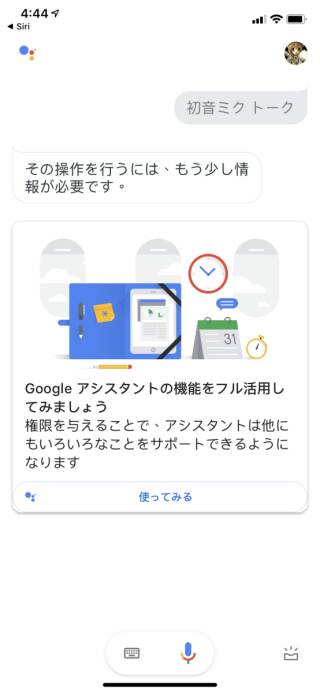
不过一啲功能要你提供更多资料,就始终冇反应,可能要日本 Gmail 账号或日本 IP 。
邪道手法
上面介绍过"正规"安装手法,当然是有邪道的安装手法,就系你开着 Google Assistant ,对佢讲一次" Hey Google ",然之后就可以到"设定> Siri 与搜寻",大家会喺"建议的捷径"清单里面揾到求先讲过慨" Hey Google ",按右边慨"+"号就可以启动 Google Assistant 安装 Siri 捷径慨程序。
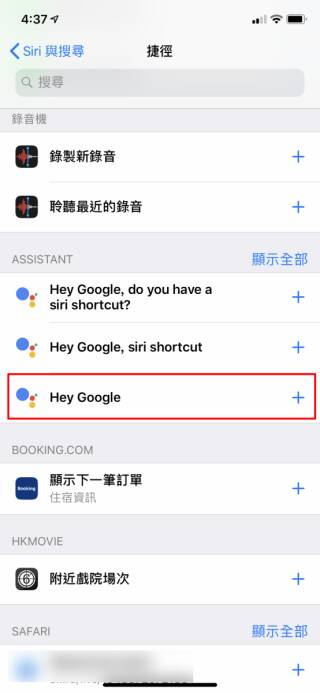
唔驶转语系,就咁对住 Google Assistant 讲" Hey Google ",就会喺 iPhone 慨"设定> Siri 与搜寻>建议的捷径"里面加入呢个建议。
揿右边"+"号,就可以启动加至 Siri 程序
安装 iOS 版《 Google Assistant 》
美国 Apple ID :按此
日本 Apple ID :按此
相关连结
2022-05-09 10:33:53【教学】五分钟 Copy and Paste 申请日本 Apple ID 无难度
相关文章
- Centos Linux 7/8/9 官方镜像iso安装包下载与说明
- Google Play 商店应用也不安全,许多 Android 应用程序还在用过时版本核心库
- 免费的 Auto Office L1 系统单机版,提高公司运作效率以达到降低成本
- 如何查看过往 Facebook 按赞互动、留言、被标注的动态活动记录?快速找出你要的内容
- 免费素材资源与线上工具整理,2020年12月号
- Claunch 快速启动免费小工具,可自订 Windows 常用的应用程序、文件、资料夹、网站等等
- 免费可商业使用的 Paper-co 高品质纸张素材库(400多款)
- Vector Club 免费向量图档,可商用并支援 AI 及 EPS 档
- SDelete-Gui 可完全删除重要档案,谁都无法恢复的免费工具
- 适合长辈观看的 Youtube 频道列表,手刀帮爸妈订阅起来



